Bitbucket Data Center / Server Integration Setup (OAuth 1)
Private Packagist Cloud
Documentation
- Quick Start Guide
- Environment-specific setup
- Composer Project Setup
- Composer Authentication
- Synchronizations
- Security Monitoring
- Update Review
- Conductor
- Suborganization Setup
- Vendors: Customer Setup
- API Documentation
- Cloud Changelog
Private Packagist Self-Hosted
- Self-Hosted Installation
- Maintenance
- Troubleshooting Guide
- Integration Setup
- Replicated Native (deprecated)
- Self-Hosted Changelog
This guide explains how to set up an OAuth 1 integration for Private Packagist Cloud with Bitbucket Data Center / Server. If you use their public service on bitbucket.org, these instructions are not relevant to you.
If you are using our Self-Hosted product, please use this guide.
Note: As of Bitbucket Data Center / Server v8 Application Links using OAuth 1 can no longer be used to set up synchronizations in Private Packagist.
Consult the Bitbucket Data Center / Server OAuth 2 setup guide to set up an Application Link using OAuth 2 instead.
If you have an existing OAuth 1 Application Link, create an OAuth 2 Application Link and edit the existing integration in Private Packagist.
To allow your users to authenticate to Private Packagist with their Bitbucket Data Center / Server account, you'll first need to create an integration in Private Packagist. This document walks you through the required steps.
Open the Add Integration form
From the organization settings page, select the "Integrations" subtab. Hit the "Add Integration" button on the integrations listing page to get to the form below. To set up a Bitbucket Data Center / Server integration with Private Packagist, start by selecting "Bitbucket Data Center / Server" as the platform, enter the URL of your on-premise Bitbucket Data Center / Server into the base URL field and select OAuth 1 as the OAuth version as seen in the example below.
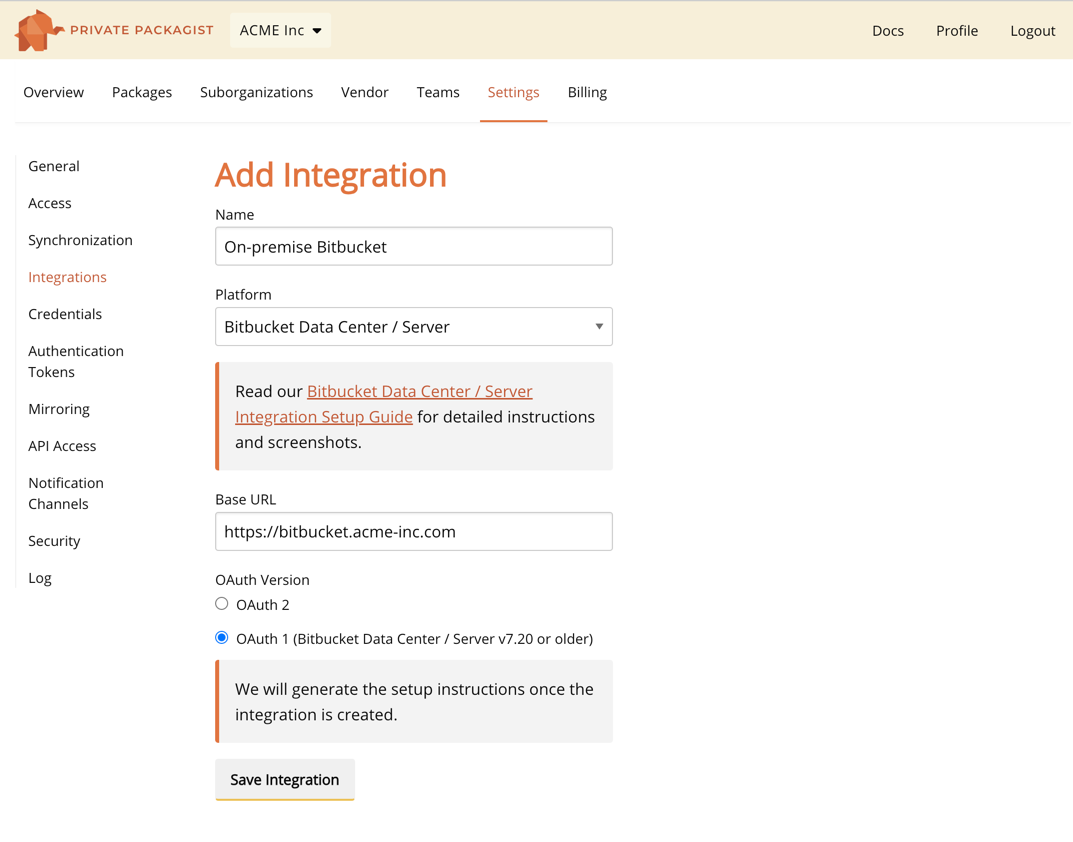
Submit the form to see the additional information.
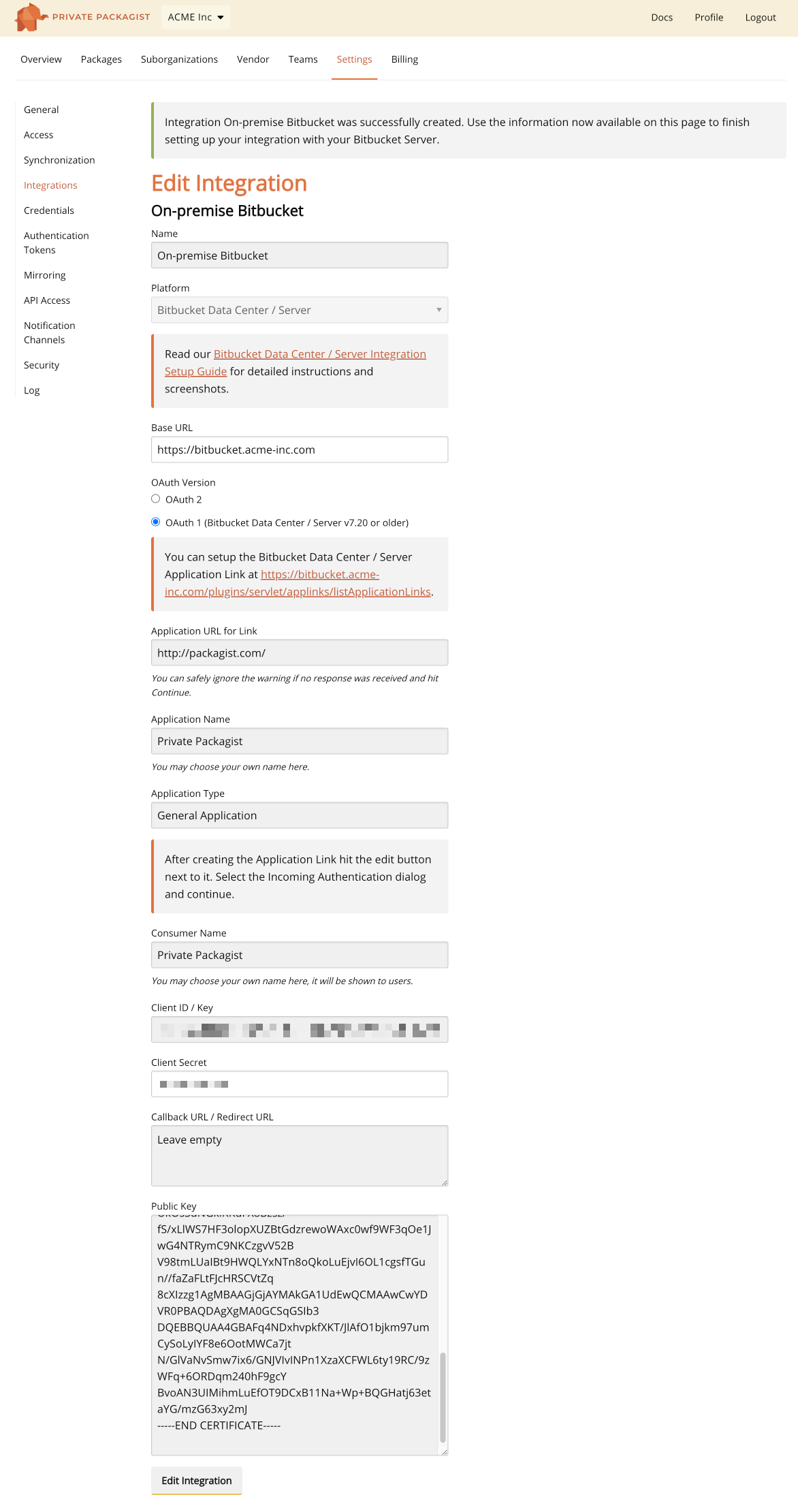
Configure Application link
Click on the link to setup an Application Link on Bitbucket Data Center / Server. You will need the "Client Id" and the "Public Key" shown in the form.
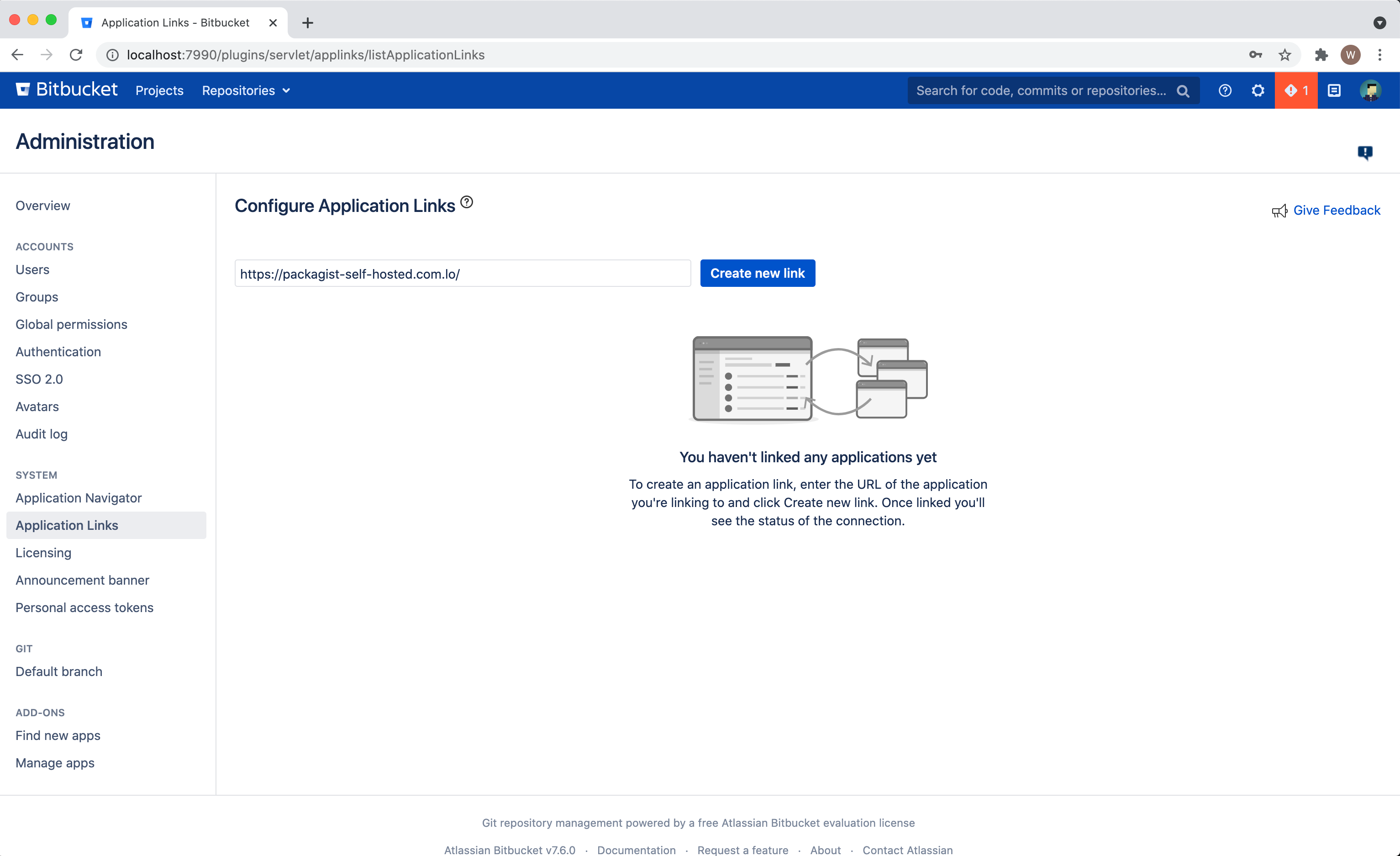
For Bitbucket Data Center versions 7.21 and newer, select "Atlassian product" and not "External application" to be able to set up an OAuth1 link.
After you hit the button to create a new Application Link a configuration window may appear. If it does, verify that the url matches the "Application URL for Link" (https://packagist.com) and hit "Continue", otherwise skip this step.
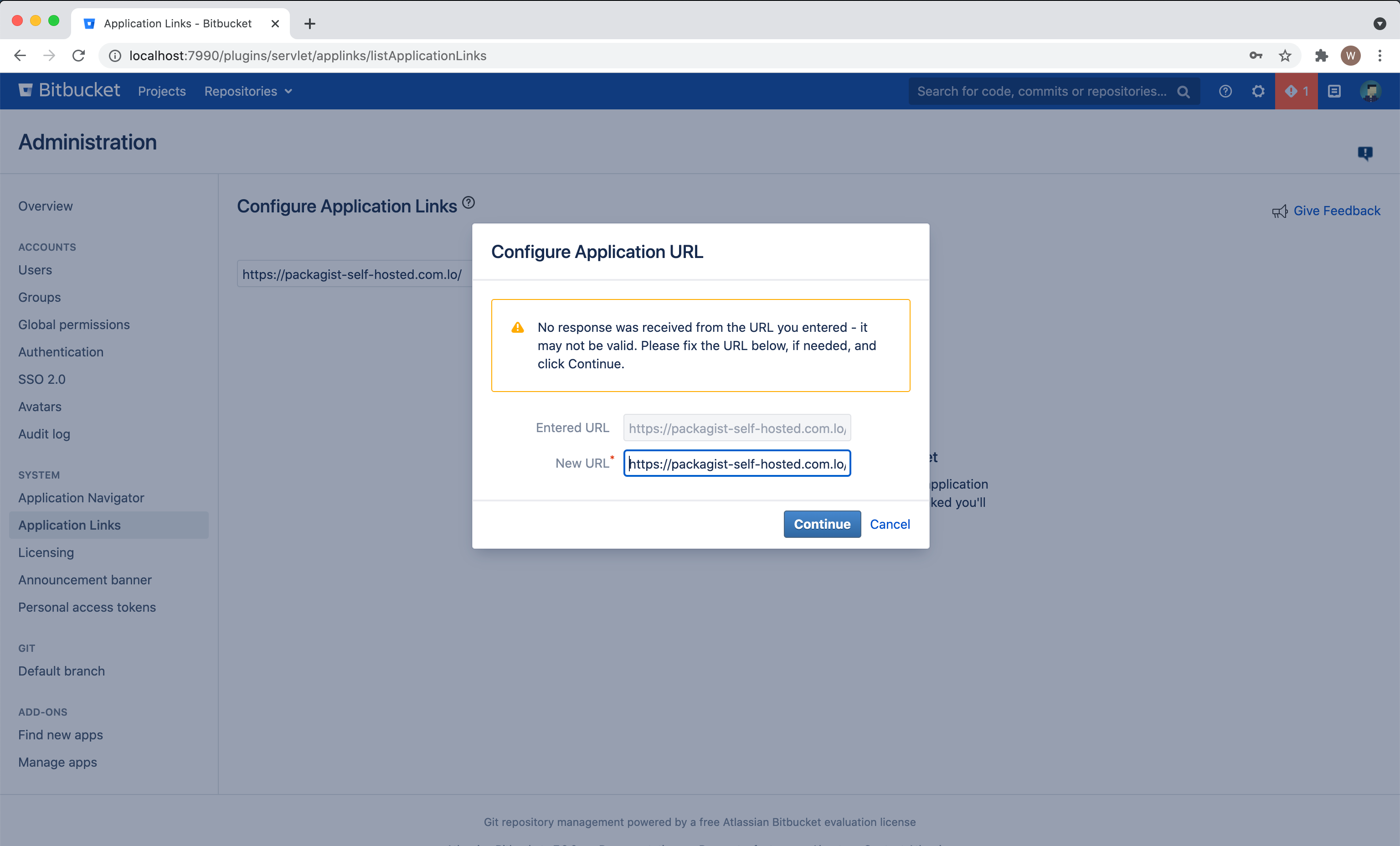
Now setup a "Generic Application". The only field required is the "Application Name". Submit the form to finish creating the Application Link.
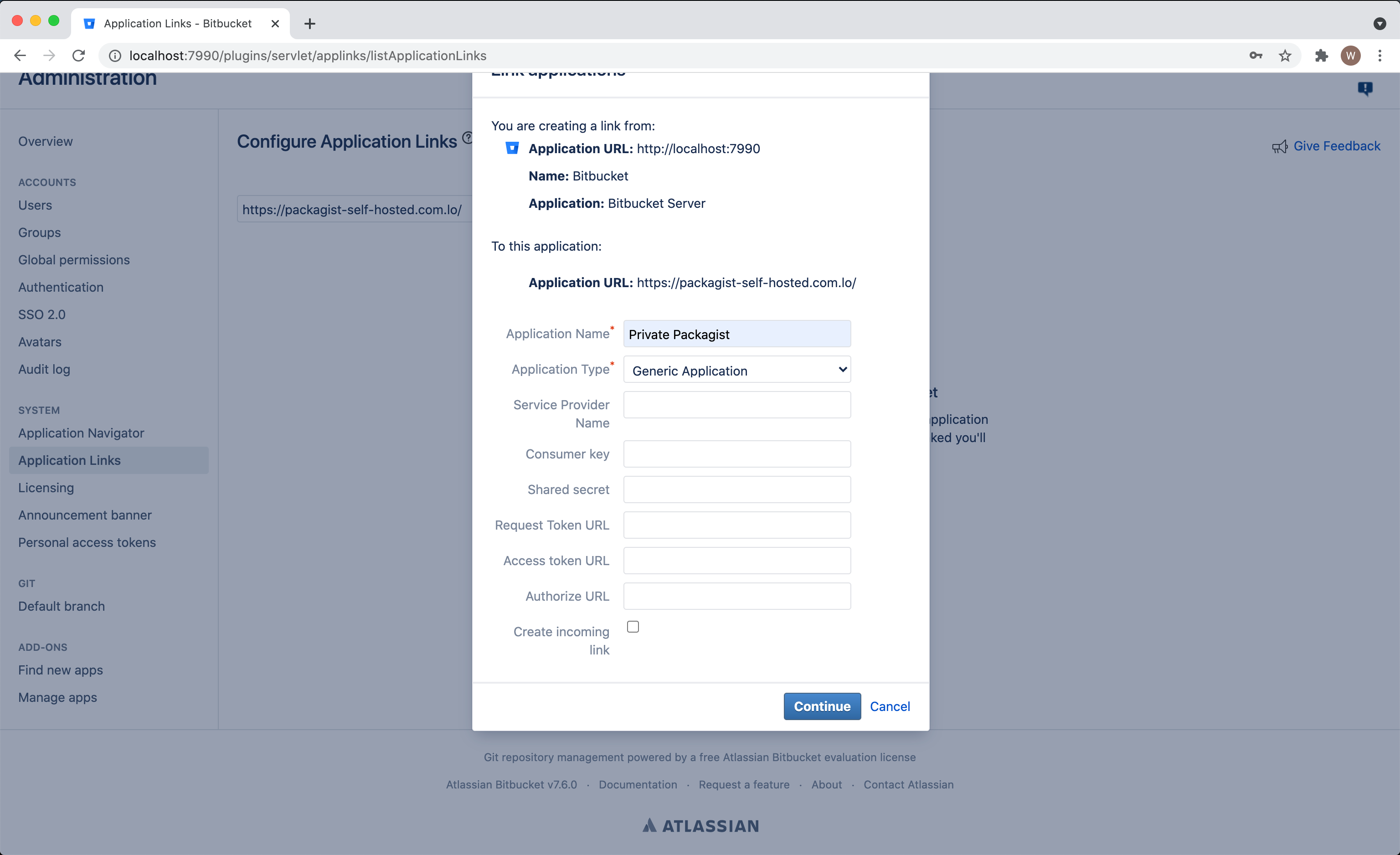
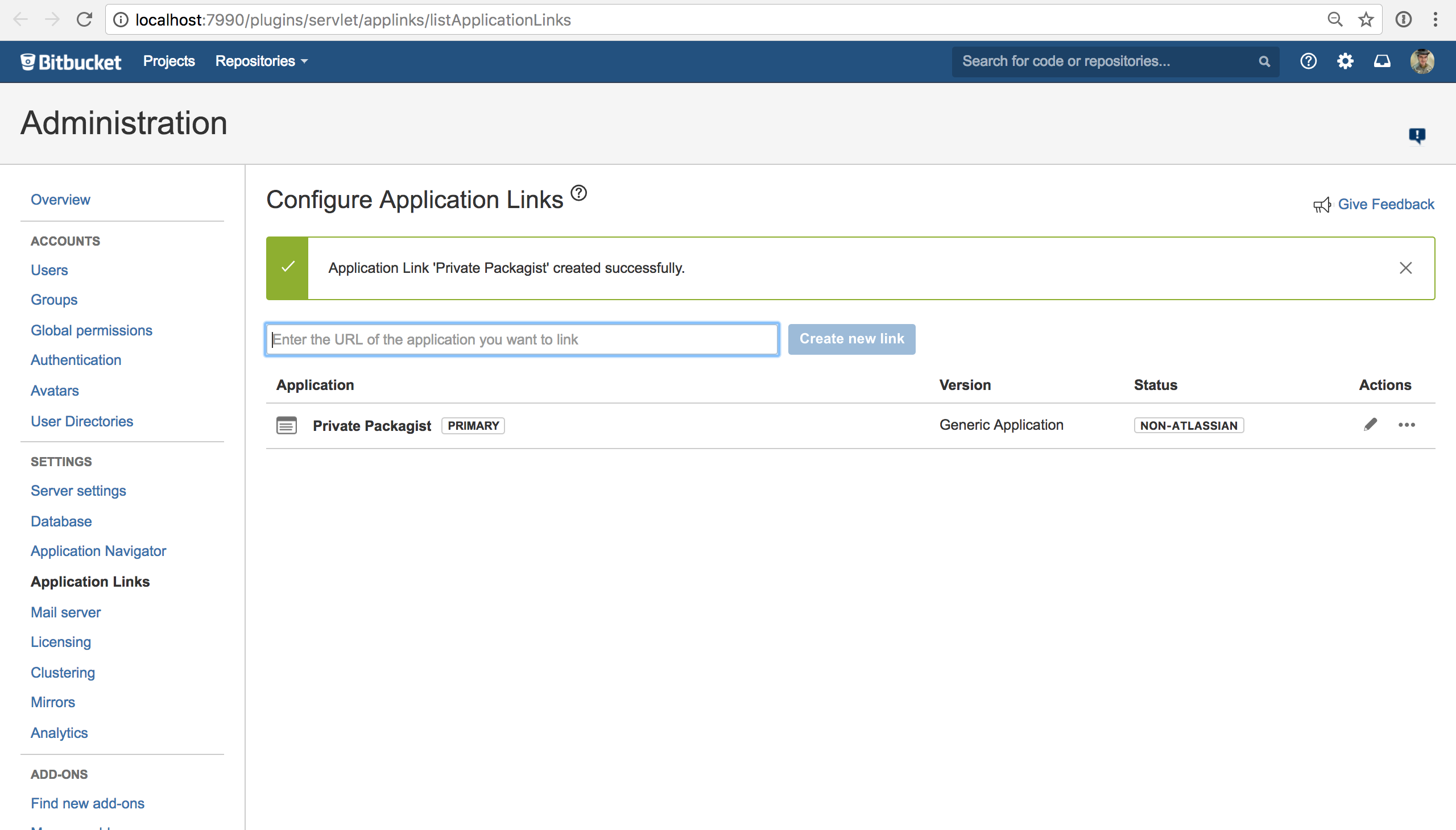
Click on the pen icon to the right of the application you just created to edit the Application Link and configure Incoming Authentication.
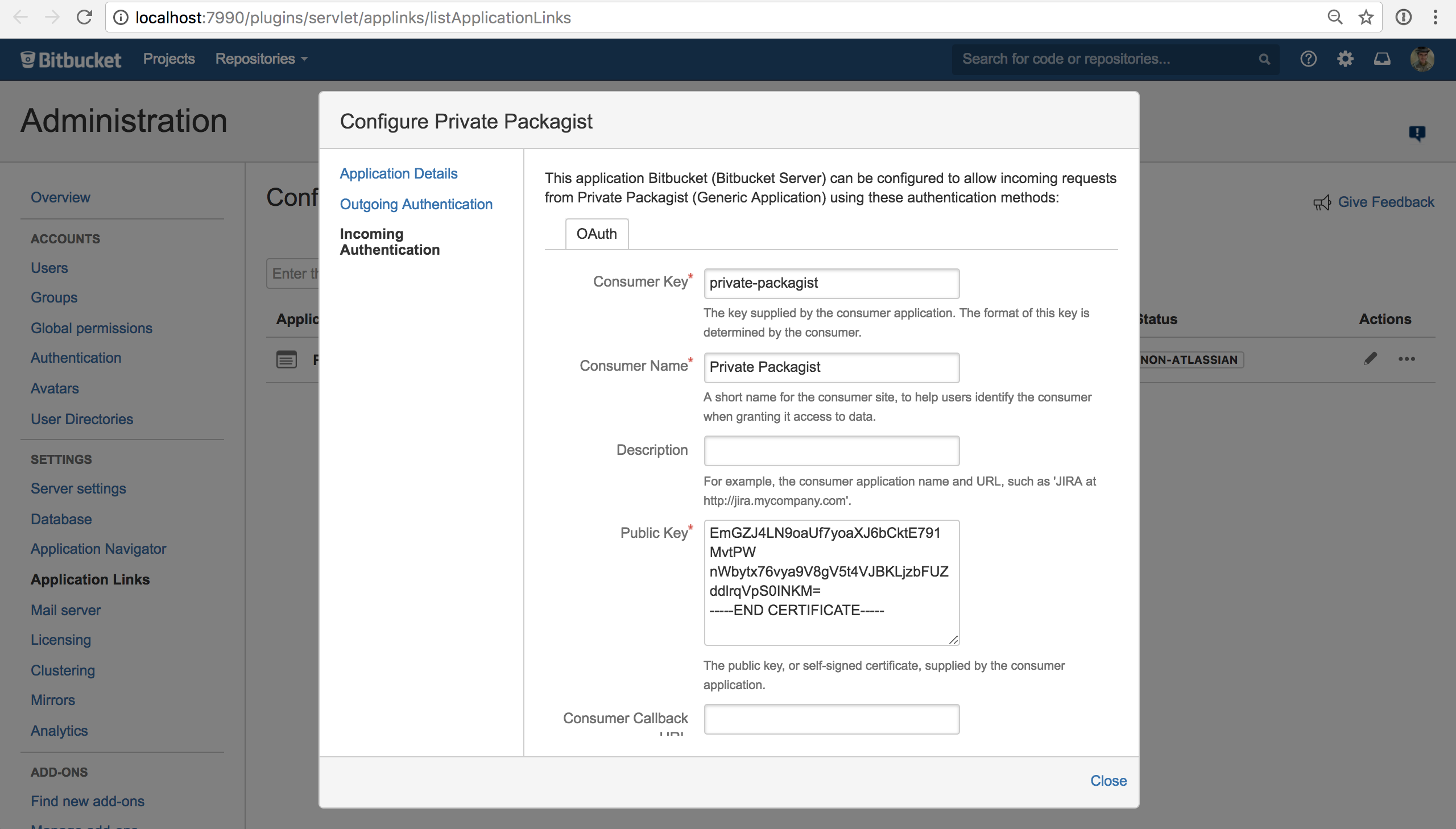
This is where we will need the "Client ID" and the "Public Key" that were previously generated on the Private Packagist integration form. Enter the "Client ID" into the "Consumer Key" field, make sure the entire content of the "Public Key" field gets copied and the "Consumer Callback" field stays empty. Submit the form and go back to the list of integrations in Private Packagist.
Share the Bitbucket login link
The final step is sharing your organization-specific login link with your users. Look for the "Login link" button next to your newly created Bitbucket Data Center / Server integration on the integrations page, and copy the URL.
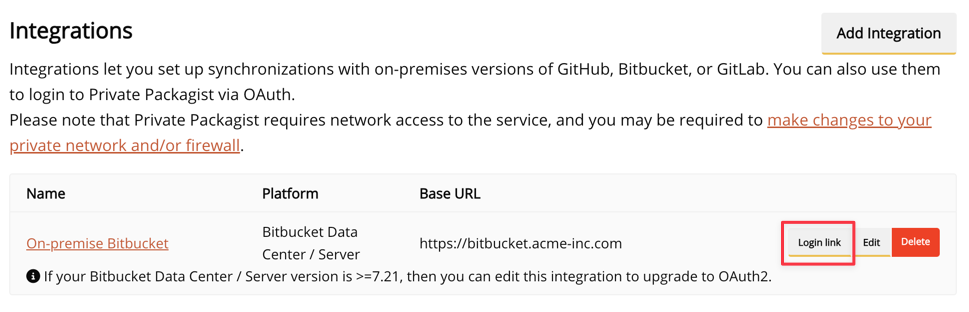
This link presents the option to authenticate with your Bitbucket Data Center / Server account and can now be used to log in to Private Packagist.
Configure Bitbucket Server plugins
In case the U2F & TOTP plugin by Alpha Server is installed on the Bitbucket Data Center / Server then you will need to enable the OAuth whitelist otherwise Private Packagist won't be able to authenticate with the Bitbucket Data Center / Server.
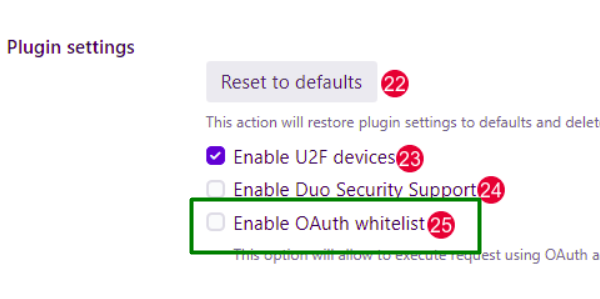
Start Free Trial
Login to create an organization and start your free trial!

 Bitbucket
Bitbucket
 GitHub
GitHub
 GitLab
GitLab
 Log in or register with email/password
Log in or register with email/password