To simplify the initial setup and maintenance of a Private Packagist organization, we offer optional synchronization for GitHub organizations, Bitbucket workspaces and GitLab groups. This synchronization keeps teams, their members, and access permissions in sync. So you only need to manage users and permissions in a single place.
Apart from synchronizing teams, users, and permissions, setting up the synchronization will simplify the addition of new packages to your Composer repository. When you create a new repository on GitHub, Bitbucket, or GitLab, it will be added as a Composer package automatically if it contains a composer.json file. If you’d like to add existing repositories as packages, you can do so with the click of a button on the Packages tab in your organization.
Update web hooks notifying Packagist of new code pushes will be installed in the background, and credentials to access the package will be configured automatically.
Getting started
You can log into Private Packagist using an account on GitHub.com, Bitbucket.org, or GitLab.com with the relevant OAuth integration If you already have an account you can connect these services to your existing account on your profile page.
You can then either create a new organization directly synchronized with a GitHub organization, Bitbucket workspace or a GitLab group, or you can enable synchronization for an existing Organization in Settings.
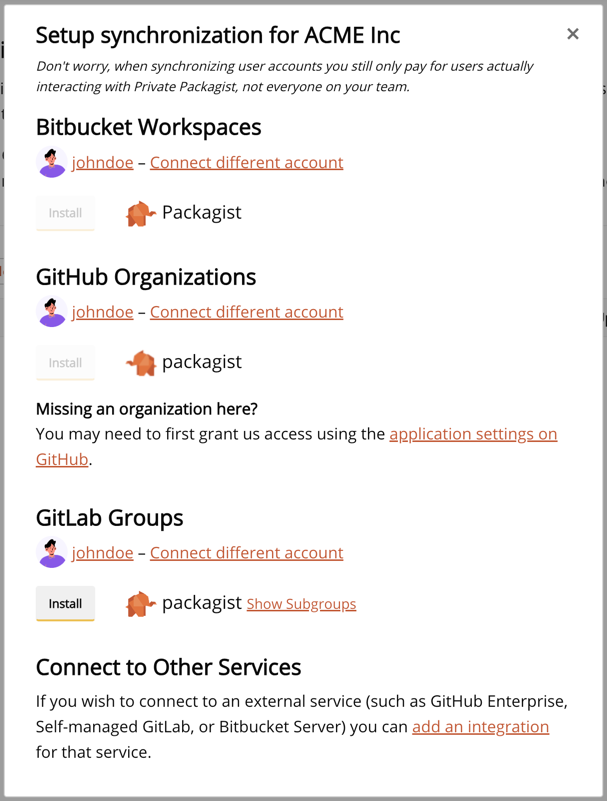
Accessing packages from Synchronizations across multiple integrations
Organization members can only access packages from synchronizations with integrations connected to their account.
To make sure members can access the packages from all synchronizations from multiple integrations:
- All members should go to their User Profile
- Under "Connected Accounts" connect to each integration that powers the synchronizations they need
Supported providers
GitHub
- Synchronization:
- Keeps teams, their members, and access permissions in sync with your GitHub organization
- Code Credentials: GitHub App or GitHub API Token
- Webhooks: Code changes, releases, created repositories, team creation or member changes
GitHub Enterprise Server
- Synchronization:
- Keeps team members and access permissions in sync with your GitHub Enterprise organizations
- Code Credentials: GitHub API Token
- Webhooks: Code changes, releases, created repositories, team creation or member changes
Bitbucket Cloud (bitbucket.org)
- Synchronization:
- Keeps groups, their members, and access permissions in sync with your Bitbucket workspace
- Code Credentials: Bitbucket API Token
- Webhooks: Code changes and releases
Bitbucket Data Center / Server
- Synchronization:
- Keeps users and access permissions in sync with your Bitbucket Server projects
- Individual collaborators aren't supported
- Code Credentials: personal access token which are available since Bitbucket Server 5.5 or username and password for older versions
- Webhooks: Code changes and releases
GitLab
- Synchronization:
- Keeps teams, their members, and access permissions in sync with your GitLab groups
- Individual collaborators aren't supported
- Code Credentials: GitLab API token
- Webhooks: Code changes and releases
GitLab Self-Managed
- Synchronization:
- Keeps teams, their members, and access permissions in sync with your GitLab groups
- Individual collaborators aren't yet supported
- Code Credentials: GitLab API Token
- Webhooks: Code changes and releases
Frequently asked questions
What happens if you promote a synchronization to a primary synchronization?
Synchronized Private Packagist organizations automatically have all admins and owners of the remote organization of the primary synchronization assigned to the admins and owners teams in Private Packagist. Admins and owners of additional synchronized remote organizations are not added to the admins or owners teams in Private Packagist.
When promoting a synchronization to primary, admins and owners of the corresponding remote organization will now be the sole members of the admins and owners teams on Private Packagist. So keep in mind that if you switch the primary synchronization to a different service (e.g. from GitHub to Bitbucket), all admins and owners who do not have their user accounts connected to the new service yet (Bitbucket in the example) will lose admin/owner access to the Private Packagist organization. To restore their access, the users have to connect their account to the new service on the profile page.
How to migrate a synchronization from GitHub to Bitbucket?
- Add a new synchronization with your Bitbucket workspace.
- Ensure that all members keep the access to the packages by following: "Accessing packages from Synchronizations across multiple integrations"
- Delete the packages that were created by the GitHub synchronization. You can filter by the GitHub synchronization on the package list page and then you can delete the packages from that list.
- Make sure the new synchronization with your Bitbucket workspace successfully ran. In case the old synchronization was primary, you need to promote the new synchronization to primary. Otherwise you won't be able to delete your old synchronization. Please refer to "What happens if you promote a synchronization to a primary synchronization?" for more details about promoting a synchronization to primary.
- Delete the old synchronization from GitHub.
You can follow the same steps above in case you want to migrate from Bitbucket to GitLab or the other way around.
How to migrate from one organization to another one in GitHub?
- Add a new synchronization with the new GitHub organization.
- On GitHub, you can transfer the packages from the old organization to the new one.
- In case the old synchronization was primary, you need to promote the new synchronization to primary otherwise you won't be able to delete the old one. After verifying that the new synchronization successfully ran you can remove the old synchronization with GitHub. Please refer to "What happens if you promote a synchronization to a primary synchronization?" for more details about promoting a synchronization to primary.
How to migrate from one workspace to another one in Bitbucket?
- Transfer your repositories in Bitbucket from the old workspace to the new one.
- Create a new synchronization with the new Bitbucket workspace.
- In case the old synchronization was primary, you need to promote the new synchronization to primary. Otherwise you won't be able to delete the old synchronization. After verifying that the new synchronization successfully ran, you can remove the old synchronization with Bitbucket. Please refer to "What happens if you promote a synchronization to a primary synchronization?" for more details about promoting a synchronization to primary.
How to migrate from one group to another one in GitLab?
- Create a new synchronization with the new GitLab workspace.
- Transfer your repositories in GitLab from the old group to the new one.
- Run the new GitLab group synchronization.
- In case the old synchronization was primary, you need to promote the new synchronization to primary otherwise you won't be able to delete the old synchronization. After verifying that the new synchronization successfully ran, you can remove the old synchronization with GitLab. Please refer to "What happens if you promote a synchronization to a primary synchronization?" for more details about promoting a synchronization to primary.
Start Free Trial
Login to create an organization and start your free trial!
