This guide explains how to set up an OAuth integration for Private Packagist Self-Hosted with either the on-premises version of GitHub, or their public service on GitHub.com.
If you are using our Cloud product at packagist.com, use this guide.
To allow your users to authenticate to Private Packagist Self-Hosted with their GitHub or GitHub Enterprise account, you'll first need to create an integration in Private Packagist. This document walks you through the required steps.
Open the Add Integration form
Go to the Admin section and hit the “Add Integration“ button to open the form to create your integration. If you've just installed Private Packagist Self-Hosted and it is still running in Setup Mode, you do not need to log in. If the application is no longer in Setup mode, you will have to log in with an admin account first.
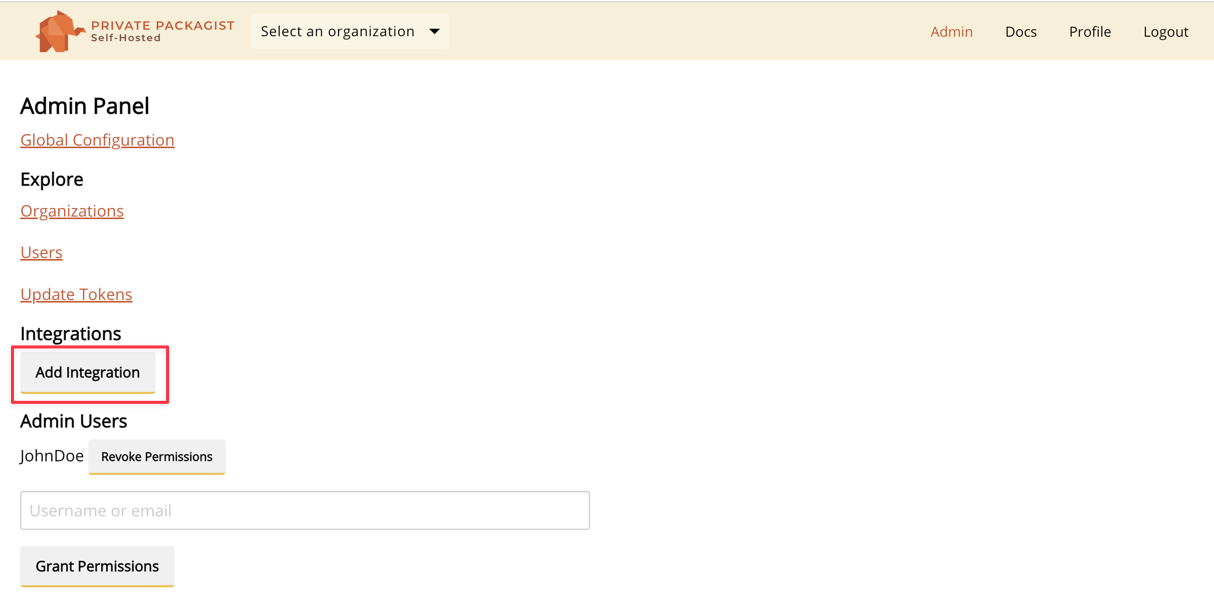
To setup a GitHub integration with Private Packagist start by selecting "GitHub" as the platform and enter the URL of your GitHub Enterprise Server or https://github.com to use the public GitHub server as seen in the example below. A link to set up the OAuth application on GitHub will automatically be displayed.
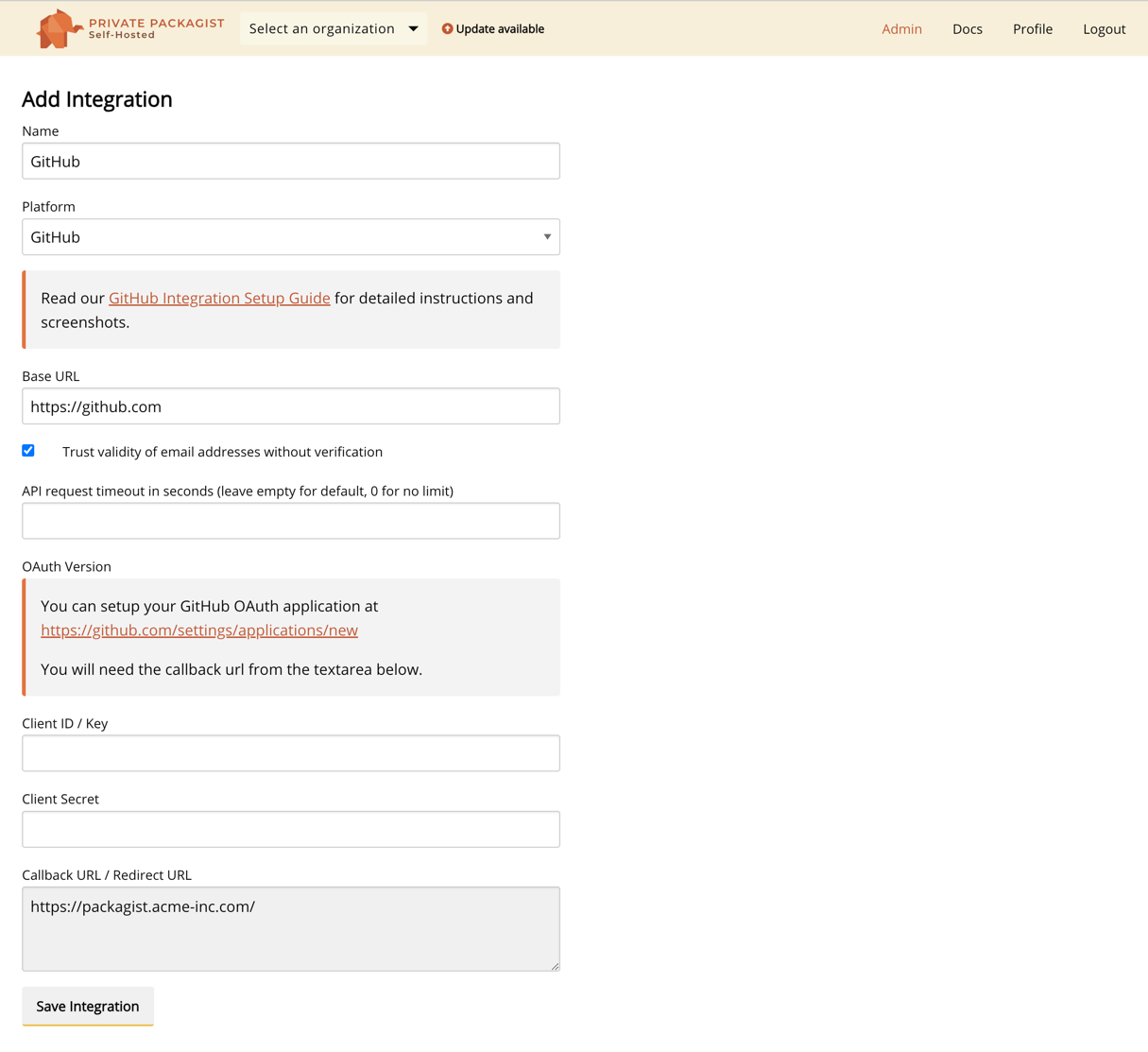
Create a GitHub OAuth Application
Do not submit the integration form yet, but copy the content from the "Callback URL / Redirect URL" and follow the setup link to your GitHub server. The fields Client ID and Client Secret remain empty for now.
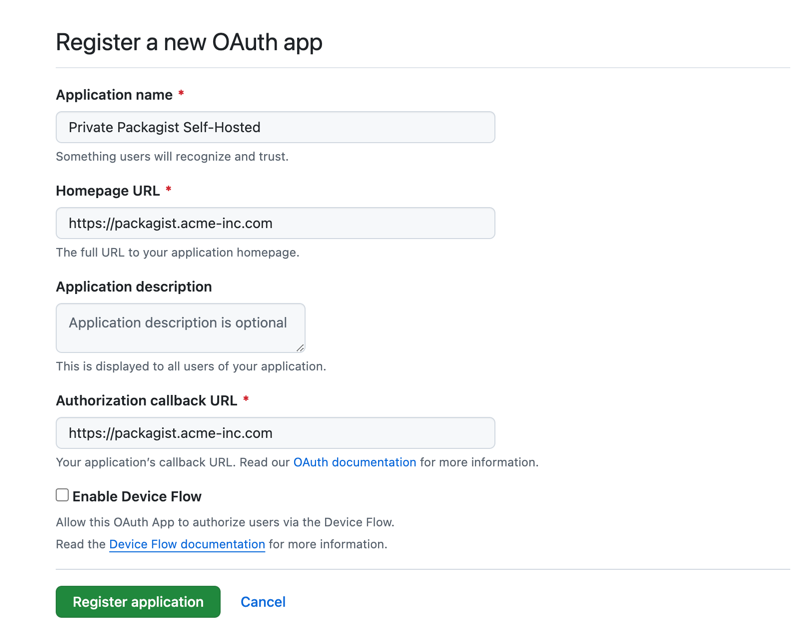
Register a new application on GitHub Enterprise. You'll be redirected to the application's page. Click the "Generate a new client secret" button to get a new secret. You'll need the client ID and client secret to finish the setup on Private Packagist.
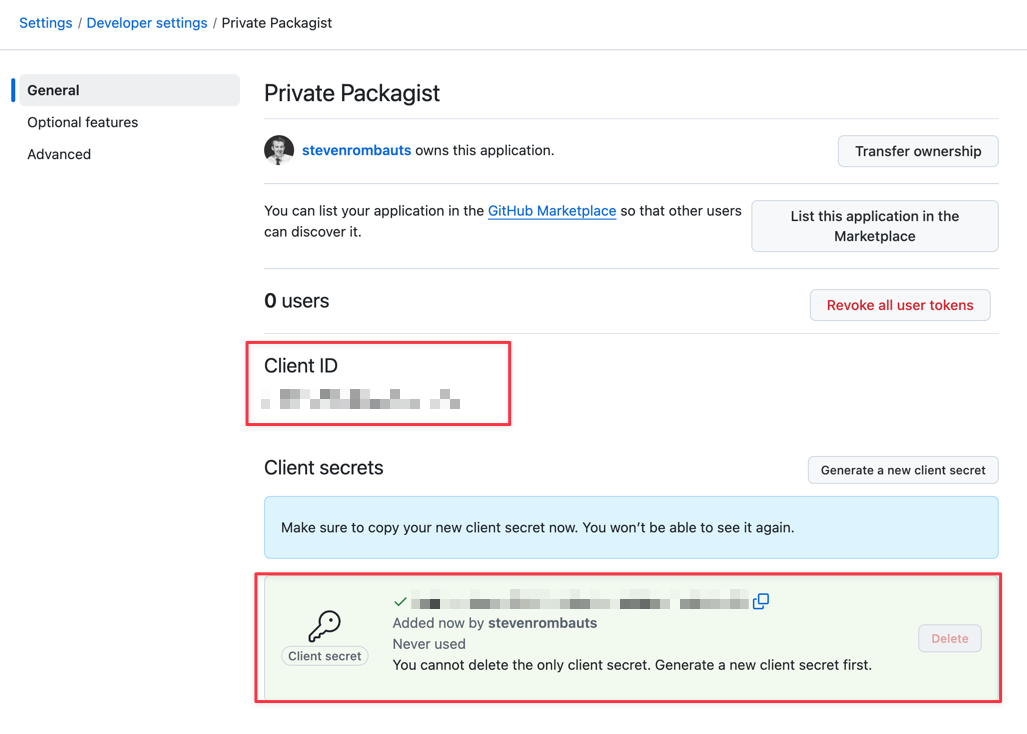
Create the integration
Copy and paste the "Client ID" and "Client Secret" values back into the Private Packagist integration form and submit the form with the "Create Integration" button.
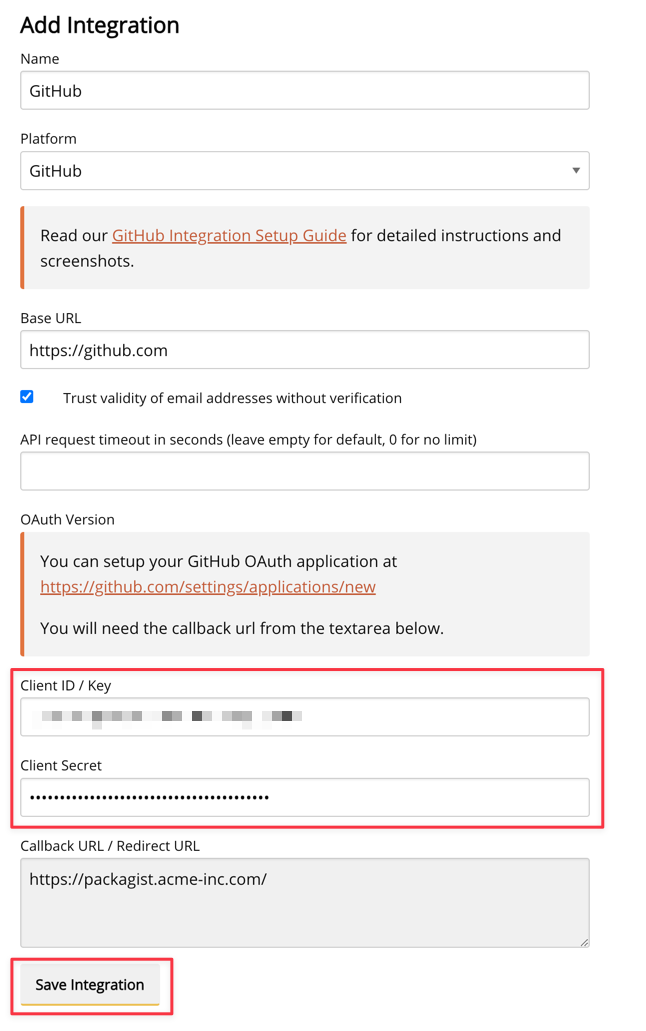
The GitHub integration will be created and you will be redirected to the admin page.
The new integration will be shown in the list of available integrations, and your users can now log in to your Private Packagist Self-Hosted installation using their GitHub account.
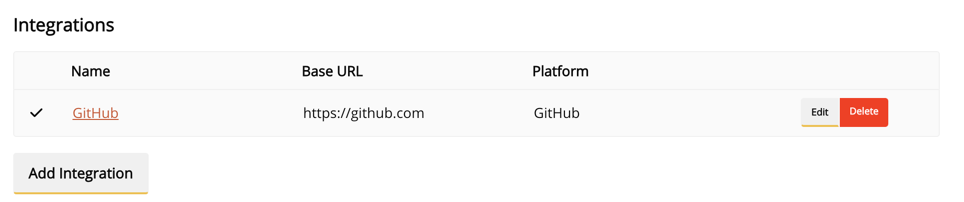
Start Free Trial
Login to create an organization and start your free trial!

 Bitbucket
Bitbucket
 GitHub
GitHub
 GitLab
GitLab
 Log in or register with email/password
Log in or register with email/password